Install
Install on Mac
Install on Mac
Install Blaxel CLI by running the two following commands successively in a terminal:
Install on Linux
Install on Linux
Install Blaxel CLI by running the following command in a terminal (non-sudo alternatives below):If you need a non-sudo alternative (it will ask you questions to configure):If you need to install a specific version (e.g. v0.1.21):
Install with cURL
Install with cURL
Install Blaxel CLI by running the following command in a terminal (non-sudo alternatives below):If you need a non-sudo alternative (it will ask you questions to configure):If you need to install a specific version (e.g. v0.1.21):
Install on Windows
Install on Windows
For the most reliable solution, we recommend adapting the aforementioned Linux commands by using Windows Subsystem for Linux.First install WSL (Windows Subsystem for Linux) if not already installed. This can be done by:
- Opening PowerShell as Administrator
- Running:
wsl --install -d Ubuntu-20.04 - Restarting the computer
- From the Microsoft Store, install the Ubuntu app
- Run the command line using the aforementioned Linux installation process. Make sure to install using sudo.
Update
Update on Mac
Update on Mac
Update on Linux
Update on Linux
Update Blaxel CLI by running the following command in a terminal:If you need to update to a specific version (e.g. v0.1.21):If you need a non-sudo alternative:If you need to update to a specific version (e.g. v0.1.21):
Update on Windows
Update on Windows
For the most reliable solution, we recommend adapting the aforementioned Linux commands by using Windows Subsystem for Linux.First make sure WSL (Windows Subsystem for Linux) is installed if not already. This can be done by:
- Opening PowerShell as Administrator
- Running:
wsl --install -d Ubuntu-20.04 - Restarting the computer
- From the Microsoft Store, install the Ubuntu app
- Run the command line using the aforementioned Linux installation process. Make sure to install using sudo.