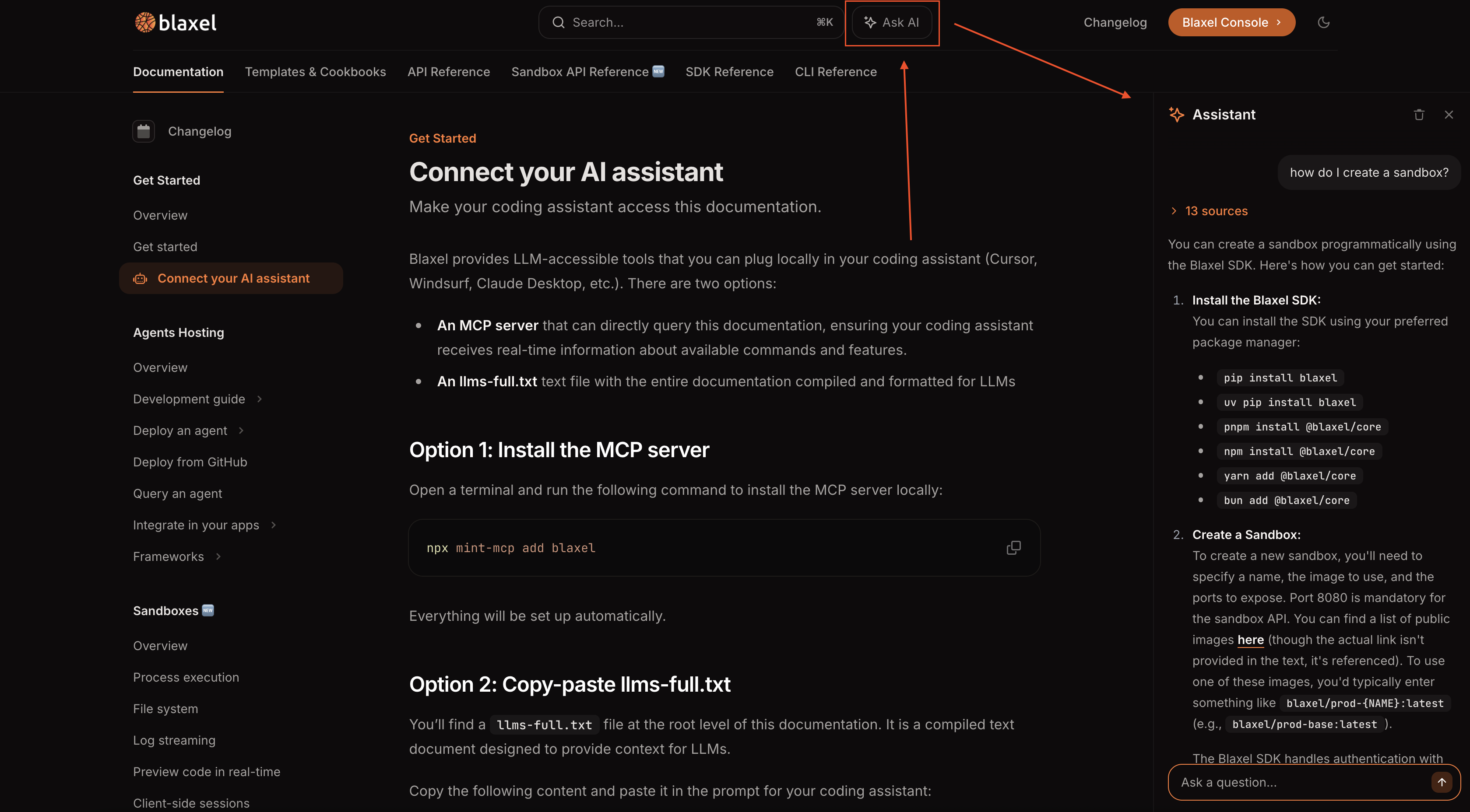- A remote MCP server that can directly query this documentation, ensuring your coding assistant receives real-time information about available commands and features.
- An llms-full.txt text file with the entire documentation compiled and formatted for LLMs
Option 1: Install the MCP server
For Cursor
- Open Cursor Settings
- Go to MCP & Integrations
- Click ”+ Add a custom MCP server”
- Add this configuration:
For Claude Code
Add the remote HTTP server to your Claude Code by running the following command:Option 2: Copy-paste llms-full.txt
You’ll find allms-full.txt file at the root level of this documentation. It is a compiled text document designed to provide context for LLMs.
Copy the following content and paste it in the prompt for your coding assistant:
https://docs.blaxel.ai/llms-full.txt
Option 3: Use the documentation’s built-in assistant
This documentation portal has a built-in AI assistant. Simply click “✨Ask AI” at the top of any page to use it.