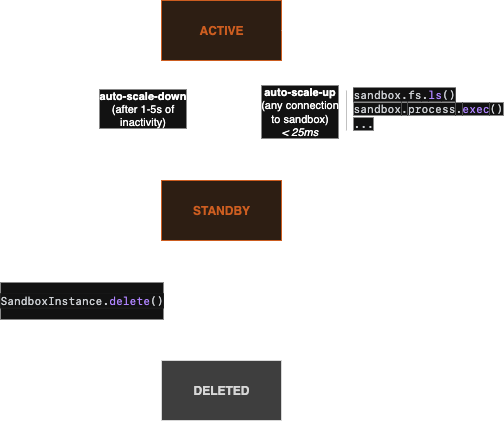ACTIVE (processing requests) and STANDBY (idle). Unlike traditional sandbox infrastructure, Blaxel’s standout feature is fully managed lifecycle. Sandboxes resume from standby in under 25 milliseconds and automatically scale to zero after a few seconds of inactivity — such that you can leave sandboxes idle without paying for compute. Memory state is maintained even after scaling down, including the running processes and entire filesystem. For cost-effective long-term persistence, you can attach volumes to sandboxes.
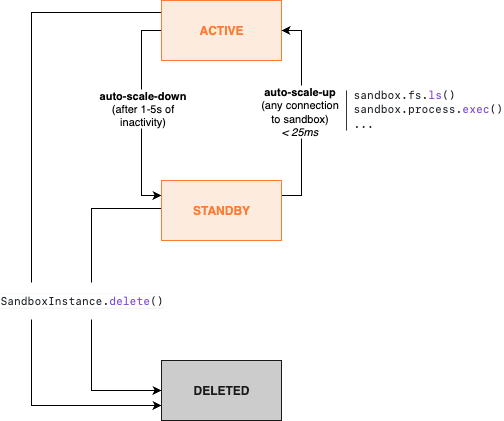
Some examples of use cases include…
Some examples of use cases include…
- Code review agents that analyze repositories to detect the effects of changes. These agents run fully isolated compute environments for each tenant while keeping them snapshotted in standby between sessions, eliminating the need to clone the repo every time.
- Code generation agents that iterate in their own compute environments, and instantly render live application previews as human users build, step away, and log back in.
- Data analyst agents that execute adhoc data analysis workflows, generating scripts on-the-fly and running them securely against private files or data within an isolated, ZDR-compliant environment.
- Background agents that operate beyond their pre-configured tools. Each agent gets its own “personal computer” where it can autonomously install packages, execute custom scripts, store files, and adapt to new requirements securely. They can parallelize dozens of those personal computers.
Create a sandbox
Create a new sandbox using the Blaxel SDK by specifying a name, image to use, optional deployment region, optional labels, and the ports to expose. Note that ports 80 (system), and 443 & 8080 (sandbox API) are reserved by Blaxel.Set up authentication to Blaxel
Set up authentication to Blaxel
The Blaxel SDK authenticates with your workspace using credentials from these sources, in priority order:
- when running on Blaxel, authentication is handled automatically
- variables in your
.envfile (BL_WORKSPACEandBL_API_KEY, or see this page for other authentication options). - environment variables from your machine
- configuration file created locally when you log in through Blaxel CLI (or deploy on Blaxel)
createIfNotExists() (TypeScript) / create_if_not_exists() (Python). This helper function either retrieves an existing sandbox or creates a new one if it doesn’t exist. Blaxel first checks for an existing sandbox with the provided name and either retrieves it or creates a new one using your specified configuration.
Images
The list of public images can be found here. To create a sandbox with one of those images, enter
blaxel/{NAME}:latest (e.g. blaxel/nextjs:latest).Memory and filesystem
For maximum performance, Blaxel sandboxes store part of their filesystem in memory. The base of the filesystem (the user-supplied image) is stored as read-only files on host storage using a highly-efficient format called EROFS (Extendable Read-Only File System). On top of the read-only base, a writable layer lives entirely in the sandbox’s RAM usingtmpfs. OverlayFS serves as orchestrator, directing reads to the EROFS base and writes to the in-memory tmpfs filesystem.
Due to this, Blaxel sandboxes reserve, when possible, approximately 50% of the available memory for the tmpfs filesystem. More information on our implementation is available in this blog post.
To avoid out-of-memory errors or if additional storage is required, one option is to add storage using volumes. However, this requires deleting and recreating the sandbox first. In addition, volumes are not as fast as the native in-memory filesystem.
Ports
The following ports are reserved by Blaxel’s system:- 443: This port hosts the main sandbox API and is exposed via HTTPS
- 80: Reserved for system operations
- 8080: Reserved for sandbox API functionality
ports parameter. This allows you to access these ports from outside the sandbox, typically to create a preview URL on them.
Regions
Select the region where you want to deploy your sandbox. If you don’t specify a region, Blaxel will automatically use a default region.Expiration date
Set time-to-live & expiration policies on a sandbox to automatically delete it based on specific conditions:- expire at a specific date using the
expiresparameter. - expire after a total maximum lifetime using the
ttlparameter - expire after a period of inactivity using the
lifecycle.expirationPolicies/lifecycle.expiration_policiesparameter
This differs from the automatic standby (scale-to-zero) which happens to all sandboxes when inactive and where the memory and filesystem are snapshotted to be resumed instantly.
s (seconds), m (minutes), h (hours), d (days), and w (weeks).
Retrieve an existing sandbox
To reconnect to an existing sandbox, simply provide its name:Delete a sandbox
Delete a sandbox by calling:-
the class-level
delete()method with the sandboxnameas argument, or -
by calling the instance-level
delete()method:
Connect to a sandbox with an interactive terminal
You can explore the contents of a sandbox with an interactive terminal-like interface. You can access this terminal in two ways:-
From the Blaxel Console, by visiting the detail page for your sandbox in your web browser and selecting the Terminal tab:
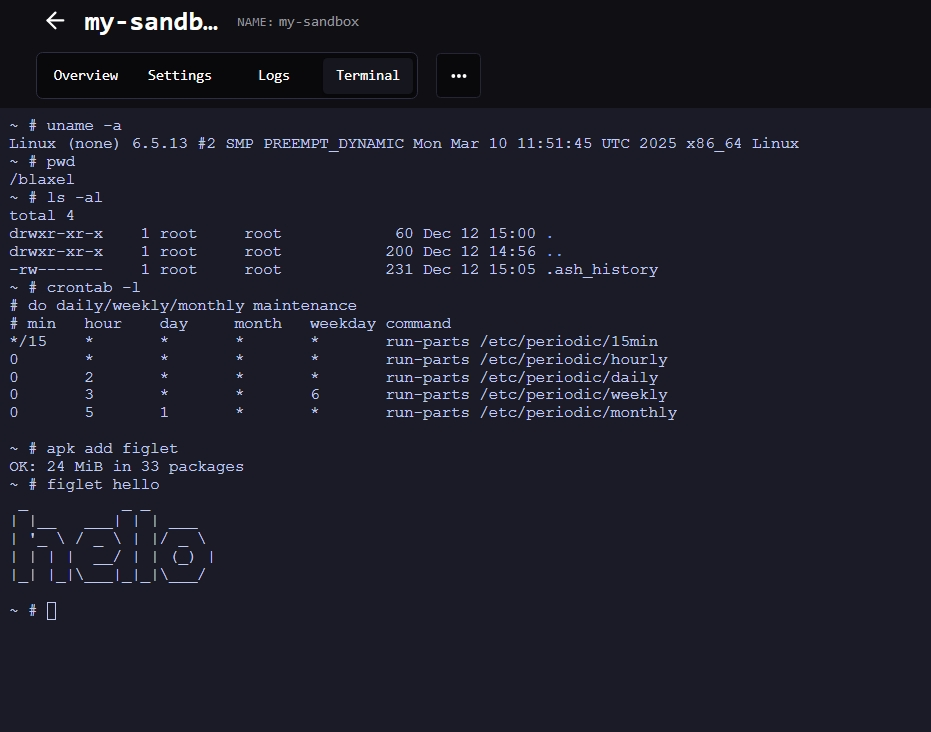
-
From your local host, by running:
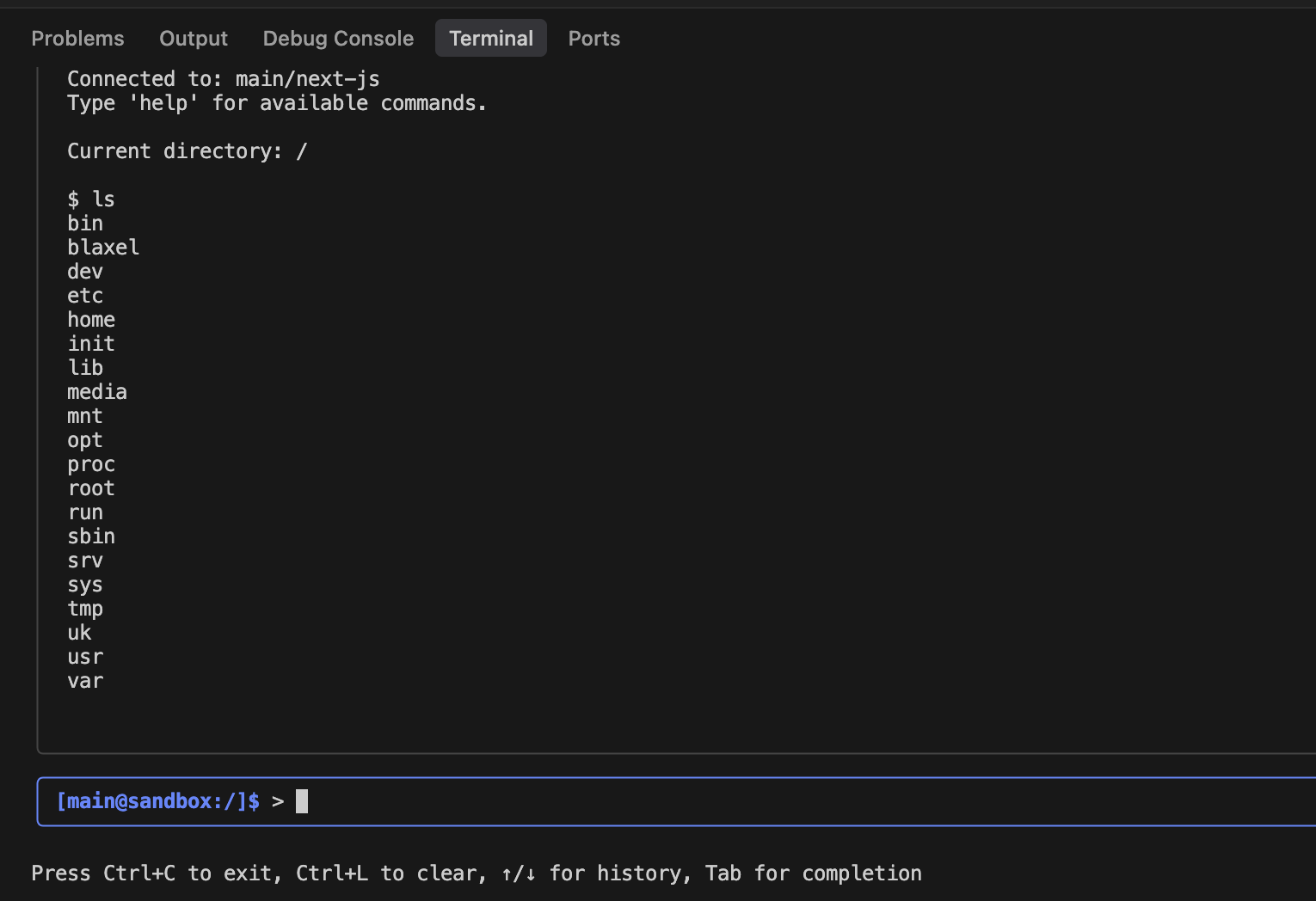
Sandbox statuses
Blaxel sandboxes go from standby to active in under 25 milliseconds, and scale back down to standby after a few seconds of inactivity, maintaining their previous state after scaling down.- In standby mode: You are not charged for CPU/memory while a sandbox is in standby mode. However, you are charged for the storage of the snapshot and/or the volumes.
- In active mode: You are charged for CPU/memory and storage while a sandbox is in active mode. Sandboxes automatically return to standby mode after 1 second of inactivity.
UPLOADING: A new sandbox version has just been uploaded; the build has not started yet.BUILDING: A new sandbox version has been uploaded and the build is in progress.DEPLOYING: The sandbox deployment is in progress.DEPLOYED: The sandbox is ready to use.FAILED: An error occurred during the build or deployment of the sandbox.TERMINATED: A TTL was set for the sandbox; it has been deleted and will be removed from the API/UI soon.DELETING: A deletion request has been triggered and the deletion is in progress.
UPLOADING/BUILDING statuses only appear when using bl deploy from a sandbox template folder.Best practices
Unlike traditional sandbox providers, Blaxel Sandboxes automatically scale up and down at near-instant speeds. As such, here are some recommended best practices:- If the end-user or agent is expected to continue a session soon, just leave the sandbox be. It will automatically suspend when the connection closes (= you will stop paying for compute runtime) and resume when reconnected.
- The definition of “soon” is at your discretion. It’s a tradeoff between instant resume times from standby mode (~25ms) and paying for the standby snapshot storage cost. As a rule of thumb, most customers keep sandboxes in standby for a few hours to a few days.
- Blaxel doesn’t limit how long a sandbox can stay in standby mode, but doesn’t guarantee data persistence. For guaranteed long-term data persistence, use volumes.
- If you persist data in a volume, you can delete the sandbox. To resume a session, you’ll need to re-create the sandbox (~2–4 seconds) and restart processes to restore the same state.
- For automatic cleanup, set TTLs when creating your sandbox to delete it after a set idle duration or maximum age.
- When you delete a sandbox, all data is immediately erased. If the sandbox was never in standby mode, Blaxel guarantees ZDR (zero data retention).
Processes and commands
Execute and manage processes in sandboxes.
File system operations
Manage directories and files in sandboxes.
Tools for AI codegen
Manage codebases with tools specifically designed for code generation.
Log streaming
Access logs generated in a sandbox.
Ports
Expose and connect to ports of a sandbox.
Preview in real-time
Render code in real-time via a direct preview URL.
Sessions
Manage temporary sessions to connect to sandboxes from a frontend client.
Volumes (private preview)
Attach volumes to sandboxes to persist files.
Templates
Create custom sandbox templates.
Sandbox API
Access the your sandbox with an HTTP REST API.