Set up authentication to Blaxel
Set up authentication to Blaxel
The Blaxel SDK authenticates with your workspace using credentials from these sources, in priority order:
- when running on Blaxel, authentication is handled automatically
- variables in your
.envfile (BL_WORKSPACEandBL_API_KEY, or see this page for other authentication options). - environment variables from your machine
- configuration file created locally when you log in through Blaxel CLI (or deploy on Blaxel)
Deploy on production
You can deploy the job in order to make the entrypoint function (by default:index.ts / server.py) callable on a global endpoint. When deploying to Blaxel, you get a dedicated endpoint that enforces your deployment policies.
Run the following command to build and deploy a local job on Blaxel:
Run a job
Each deployed job has an HTTP endpoint to trigger a batch execution. You can find this endpoint in the Blaxel console, on the detail page for your deployed job.HTTP endpoints are only available for deployed jobs.
- using the Blaxel SDK, API, or language-native HTTP client (only for deployed jobs);
- using the Blaxel CLI;
- scheduling it to run periodically via a cron.
curl:
Execute a job
--local argument:
blaxel.toml configuration file (read full reference on blaxel.toml down below):
Retries
You can set a maximum number of retries per task in the job definition. Check out the reference forblaxel.toml configuration file down below.
Deploy with a Dockerfile
While Blaxel uses predefined, optimized container images to build and deploy your code, you can also deploy your workload using your own Dockerfile.Deploy using Dockerfile
Deploy resources using a custom Dockerfile.
Deploy multiple jobs at once
Using a custom Dockerfile allows for deploying multiple jobs from the same repository with shared dependencies.Deploy multiple resources with shared files
Deploy multiple jobs with shared context from a single repository.
Template directory reference
Overview
package.json
Here the most notable imports are the scripts. They are used for thebl serve and bl deploy commands.
scripts are not required. With TypeScript, all 4 of them are used.
start: start the job locally through the TypeScript command, to avoid having to build the project when developing.prod: start the job remotely from the dist folder, the project needs to be have been built before.build: build the project. It is done automatically when deploying.
blaxel.toml
This file is used to configure the deployment of the job on Blaxel. The only mandatory parameter is thetype so Blaxel knows which kind of entity to deploy. Others are not mandatory but allow you to customize the deployment.
-
name,workspace, andtypefields are optional and serve as default values. Any bl command run in the folder will use these defaults rather than prompting you for input. -
policiesfields is also optional. It allow you to specify a Blaxel policy to customize the deployment. For example, deploy it only in a specific region of the world. -
[env]section defines environment variables that the job can access via the SDK. Note that these are NOT secrets. -
[runtime]section allows to override job execution parameters: maximum number of concurrent tasks, maximum number of retries for each task, timeout (in s), or memory (in MB) to allocate. -
[tasks]sections allows to specify -
[[triggers]]and[triggers.configuration]sections defines ways to schedule job executions.type = "http"lets you create an HTTP endpoint to execute the jobtype = "cron"lets you create a cron schedule for the job to run periodically. The job will be executed without any argument by default. You can override this by passing:tasks = [{my_arg="my_value"}]containing a list of task to execute at each occurence of the cron (default value is one task, without arguments)